Each year, health center program grantees report on their performance using the measures defined in the Uniform Data System (UDS). It’s the time of year when the DRVS support team starts to receive UDS questions and provide assistance to our users. To help DRVS users, this article, written by Azara's Lori Lynes, details how each of the UDS tables is calculated within DRVS. Comprehending what data are being used in each table is the key to understanding the information in the UDS tables.
UDS Zip Code Table
The UDS Zip Code table is a count of the CHC’s patients that had a Face to Face (FTF) visit with a provider that has independent judgment during the reporting period. FTF visits are determined using a list of CPT codes or by encounter types. During the CHC’s implementation process, one of these methods was chosen. If CPTs were chosen, the CHC’s billing department provided Azara with a list of CPTs to be counted. This list is different for every CHC because of the different types of services offered. If the encounter type were chosen, the field would contain a description of the type of visit (i.e., Office Visit, OB Visit, BH Visit.)
If your CHC offers dental services and a dental practice management system is used (i.e., Dentix), it is important to understand the flow of data into the EHR. If appointments, encounters, and charges flow into the EHR, dental encounters will be counted within DRVS. If only the appointments and charges flow into the EHR, the DRVS Connector needs to be told to cover this situation. All of the CDT codes associated with a FTF dental visit also should have been provided to Azara.
The financial class associated with the patient’s primary payer is used to determine which category they are counted in. Patients counted under None/Uninsured have a primary payer that has an uninsured financial class. Patients counted under unknown, do not have a primary payer or the financial class on their primary payer is not mapped. The mappings for financial class can be viewed in DRVS Mapping administration.
Have you noticed the Google Map at the bottom of the Zip Code Table that shows where the zip codes on the table are located? Some centers have outliers that show snowbirds.
UDS Tables 3a & 3b - Demographics
Like the Zip Code Table, Tables 3a & 3b also contain counts of the CHC’s patients that had a Face to Face (FTF) visit with a provider that has independent judgment during the reporting period. Each patient is only counted once per category.
In Table 3a, the patient’s age is calculated as of June 30th of the reporting period.
Race, Ethnicity, Language, Sexual Orientation & Gender Identity were all mapped during the CHC’s implementation. The mappings for each category can be found in the DRVS Mapping Administration. The CHC should confirm that all values were mapped and mapped correctly.
UDS Table 4 – Patient Characteristics
Tables 4 also contains counts of the CHC’s patients that had a Face to Face (FTF) visit with a provider that has independent judgment during the reporting period. Each patient is only counted once per category.
Income as Percent of Poverty is calculated using family size and income. There are 2 ways a patient would be included in the Suspected Bad Data counts. If the family size or income or both contains non-numeric data, it would be suspected bad data. The other way is if the income is less than 5% or greater than 2000 % the poverty line. Patients who have a 0 in their income fields are not included in the suspected bad data. If a patient has no value for family size and/or income, they would be counted in the Unknown/Unrecorded category.
If a CHC has mapped the Social Determinant of Health (SDOH) fields for family size and income, these values will supersede the values on the patient record. If SDOH is mapped, DRVS will use the most recent income/family size from the reporting period.
Historically, the Principal Third Party Medical Insurance has been the most primary payer for the patient during their last FTF encounter. DRVS offers a new calculation based on the primary payer at the time of the encounter. To switch methods, open a ticket with Azara Support.
Migrant Status and Homeless status were mapped during the CHC’s implementation. The mappings for each category can be found in the DRVS Mapping Administration. The CHC should confirm that all values have been mapped and that they were mapped correctly.
When locations were set up for your center, they were marked a school based or non-school based.
For the Veteran information, there is no mapping. This data is exactly what was pulled from the EHR.
Public Housing refers to patients at the health center that are part of a public housing program a short distance away from the center. It is not to be confused with homeless status.
UDS Table 5 – Staffing and Utilization
Tables 5 also contains counts of the CHC’s patients that had a Face to Face (FTF) visit with a provider that has independent judgment during the reporting period. Each patient is only counted once per category.
Staffing & Utilization is calculated based on the UDS Service Category associated with Provider. Many centers use provider type & specialty for the UDS Service Category. Other centers have a specific field in their EHR that they use. Still others map based on the provider name alone. The UDS Service Category mappings can be view in DRVS Mapping Administration.
Zip Code Table & Tables 3a, 3b and 4 versus Table 5
The total patient count on Zip Code Table and Tables 3a, 3b and 4 should match. The total patient count on Table 5 will NOT match the other tables because patients may be double counted if they see multiple service line providers – for example a family medicine provider and a dentist. A patient is only allowed 1 visit per day per category (i.e., either medical, dental, behavioral health.)
UDS Table 6a – Selected Diagnoses & Services Rendered
Table 6a looks at encounters where a specific disease/condition was treated or when services were rendered at the CHC. DRVS uses problems/assessments entered during the period and/or billing data for that period.
Having a prior active diagnosis on the problem list does not count. For example, an HIV patient may come been diagnosed many years ago and has an encounter in the period for a sore throat. Their HIV is not accessed during the visit and there is no HIV diagnosis on the billing data. That visit would not count under HIV in 6a.
For services (i.e., mammograms, paps), DRVS only looks at the charges even though they may have ICD 10s associated with them.
A common question during UDS season is “My Tobacco Cessations measure is at 95%. Why is my smoke and tobacco use cessation counseling 0 on Table 6a?” The most common answer is that the providers are checking the counseling box but not billing for it. Advice to quit given by non-provider staff also satisfies the 6b Tobacco/Smoking Cessation measure, and would not be billed, and therefore, would not be reflected on 6a, even if credit is given on 6b.
UDS Table 6b – Quality of Care Measures
Sections A & B
Table 6b, sections A & B count pregnant patients who had a qualifying Primary Care visit at the center in the reporting period. The patient does not need to be receiving prenatal care at the CHC. There are couple of ways that DRVS determines if a patient is pregnant. The most accurate is an ICD 10 code on the problem list or as a diagnosis in the billing data. If an ICD 10 does not exist, DRVS will also look to see if there was a clinical mapping for the trimester the mom entered prenatal care or if the baby’s birthweight was recorded in the mom’s chart.
The mother’s age is calculated as of June 30th of the reporting period.
Sections C - M
Sections C-M are calculated based on measure definitions. To see the measure definition, click on ![]() the next to the measure name.
the next to the measure name.
Table 7
Birthweights
For the birthweight table, a clinical workflow mapping was done during the CHC’s implementation. The mapping pulls the birthweight of the baby from the mother’s chart. DRVS needs a birthweight in grams. If the CHC’s birthweight is in pounds and ounces, a calculation was done to convert it to grams. DRVS can also track non-live births if that information is recorded in the EHR.
Hypertension BP
Patients must have had a FTF Primary Care encounter in the reporting period. The Hypertension diagnosis must have been active within the first 6 months of the year.
The blood pressure is pulled from the CHC’s Vitals.
A common question is “how come the 6a hypertension number does not match the table 7 hypertension number?” The definition of table 6a is visits in the year for HTN. The definition of Table 7 is patients with an active DX of HTN in the first 6 months of the year.
Diabetes A1C
Patients must have had a FTP Primary Care encounter in the reporting period and have a diabetes diagnosis.
A1C is a lab. It will be counted based on a LOINC code or a lab mapping that can be viewed in Mapping Admin.
Accessing Azara Support
The Azara support team is ready to assist you if questions about your data arise or if new workflows have been put in place that need to be mapped. There are several ways to submit a support ticket.
• Use email – a ticket can be created by sending an email to support at azarahealthcare.com. Do not send PHI.
• Most DRVS screens have an envelope icon on the upper right-hand corner of the screen. This will initiate an email to support. Do not send PHI.
• Log into the Azara Support Portal – Tickets can be submitted, reviewed and updated via the portal. The support portal is secure. PHI can be uploaded to a ticket via the portal. There is also a knowledge base that has answers to common questions.
For all tickets, supply as much information as possible. Indicate exactly which screen the issue is on, what filters were used, a detailed description of the problem and provide an example.
In case you missed it, Greg Augustine and Heather Budd recently did a webinar on Preparing for UDS. The webinar recording is available in DRVS Help for all DRVS users.